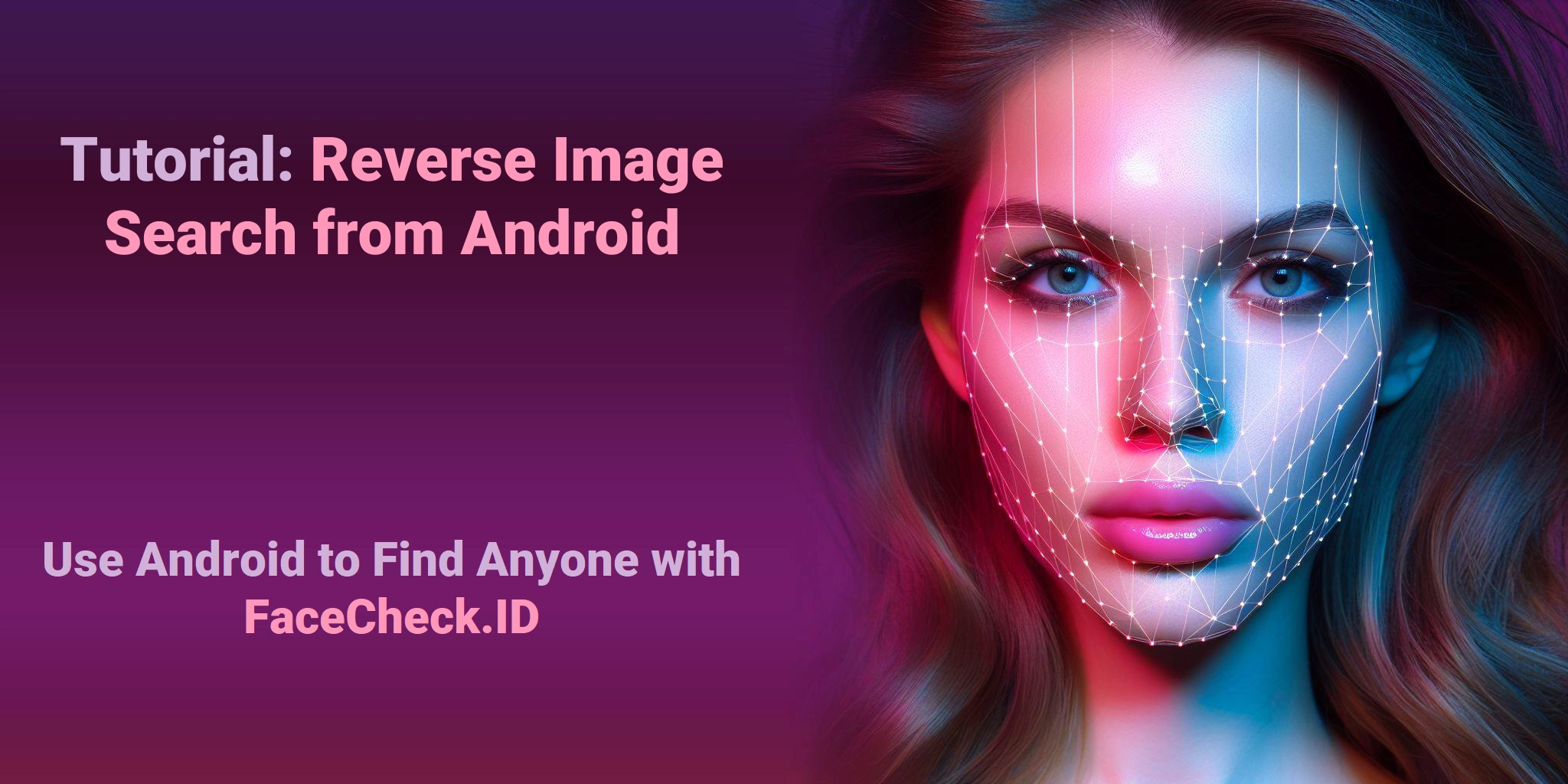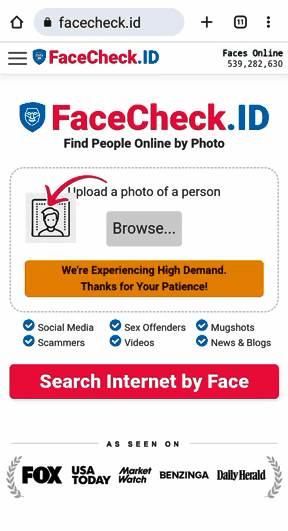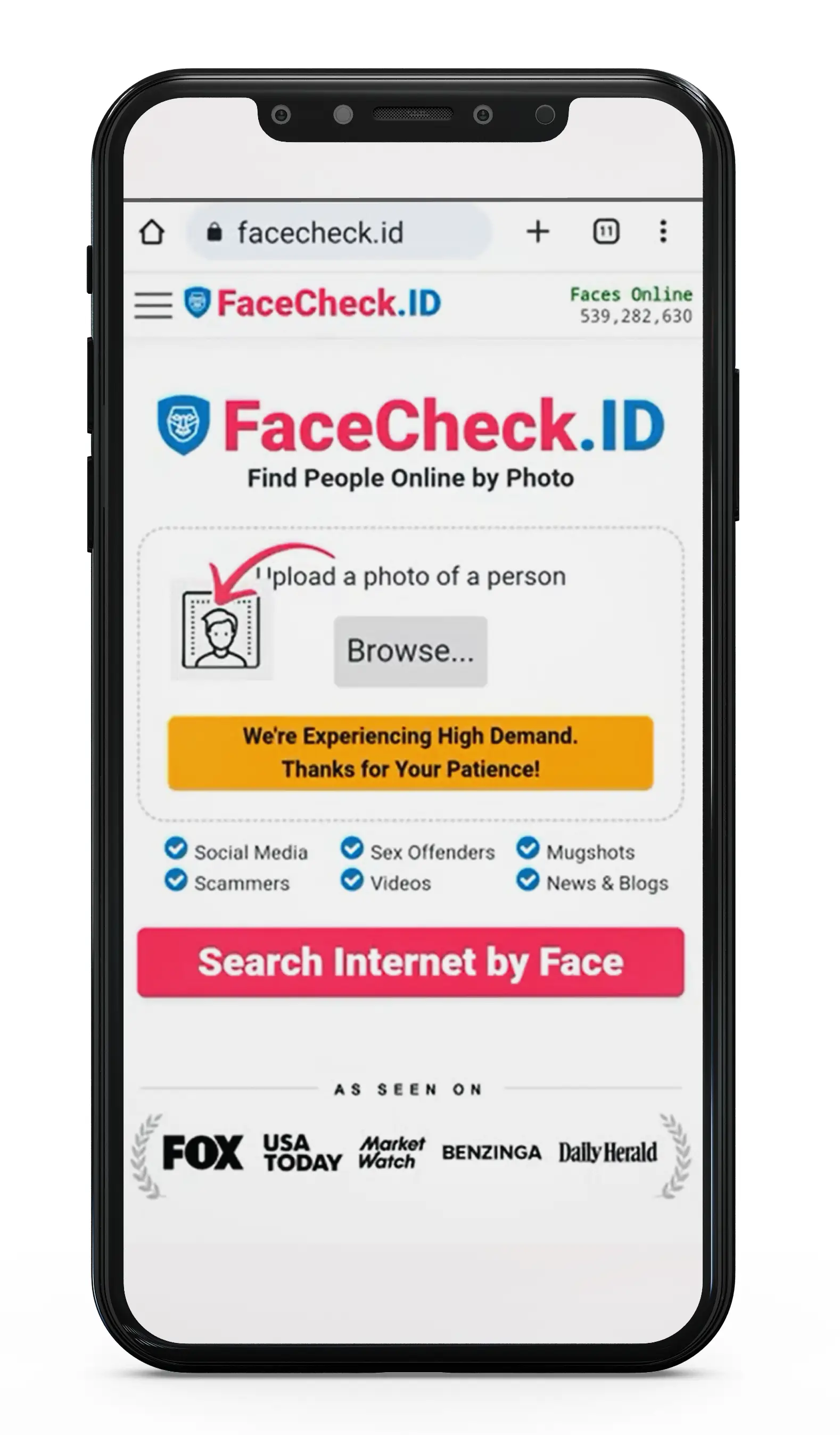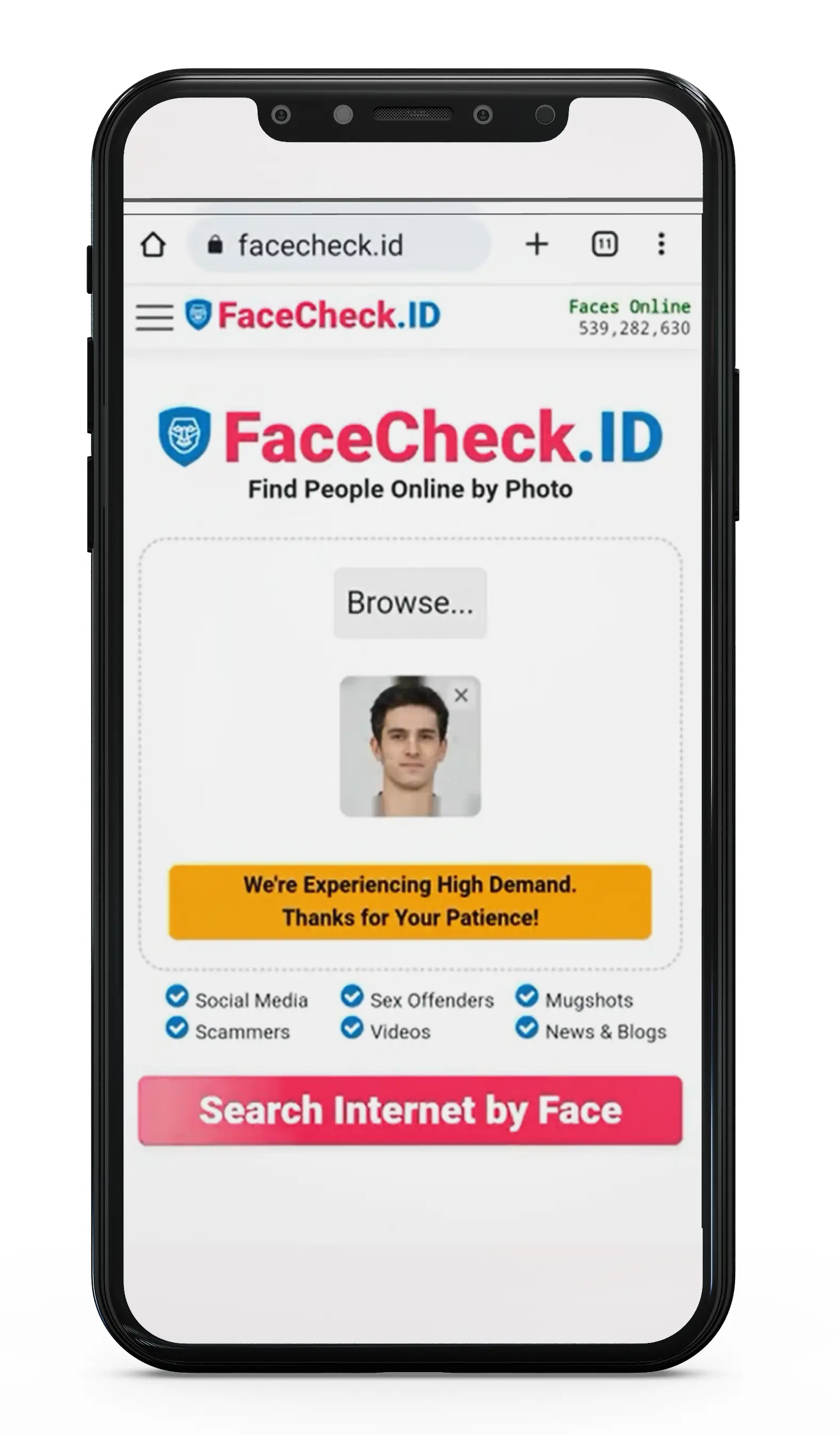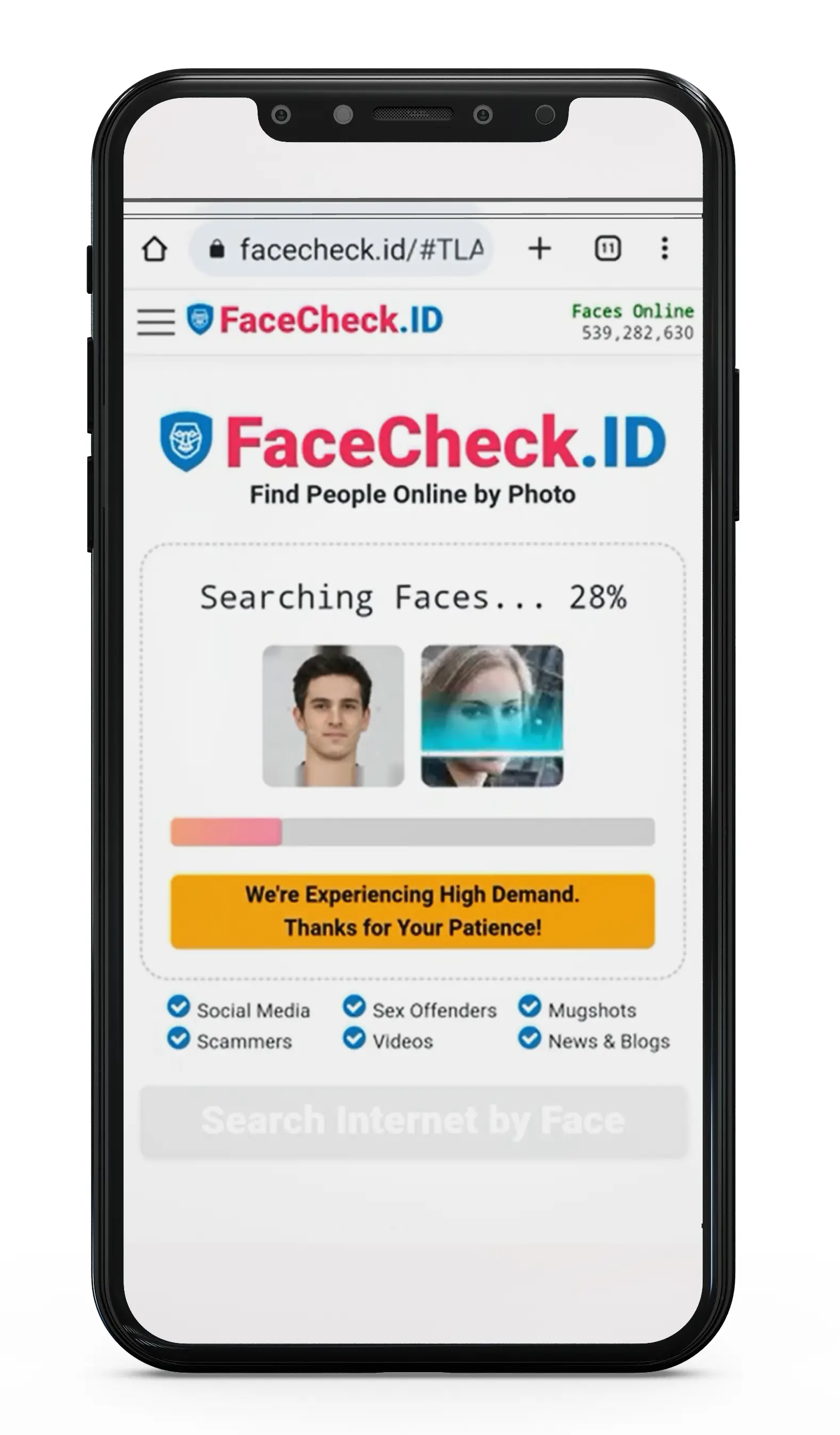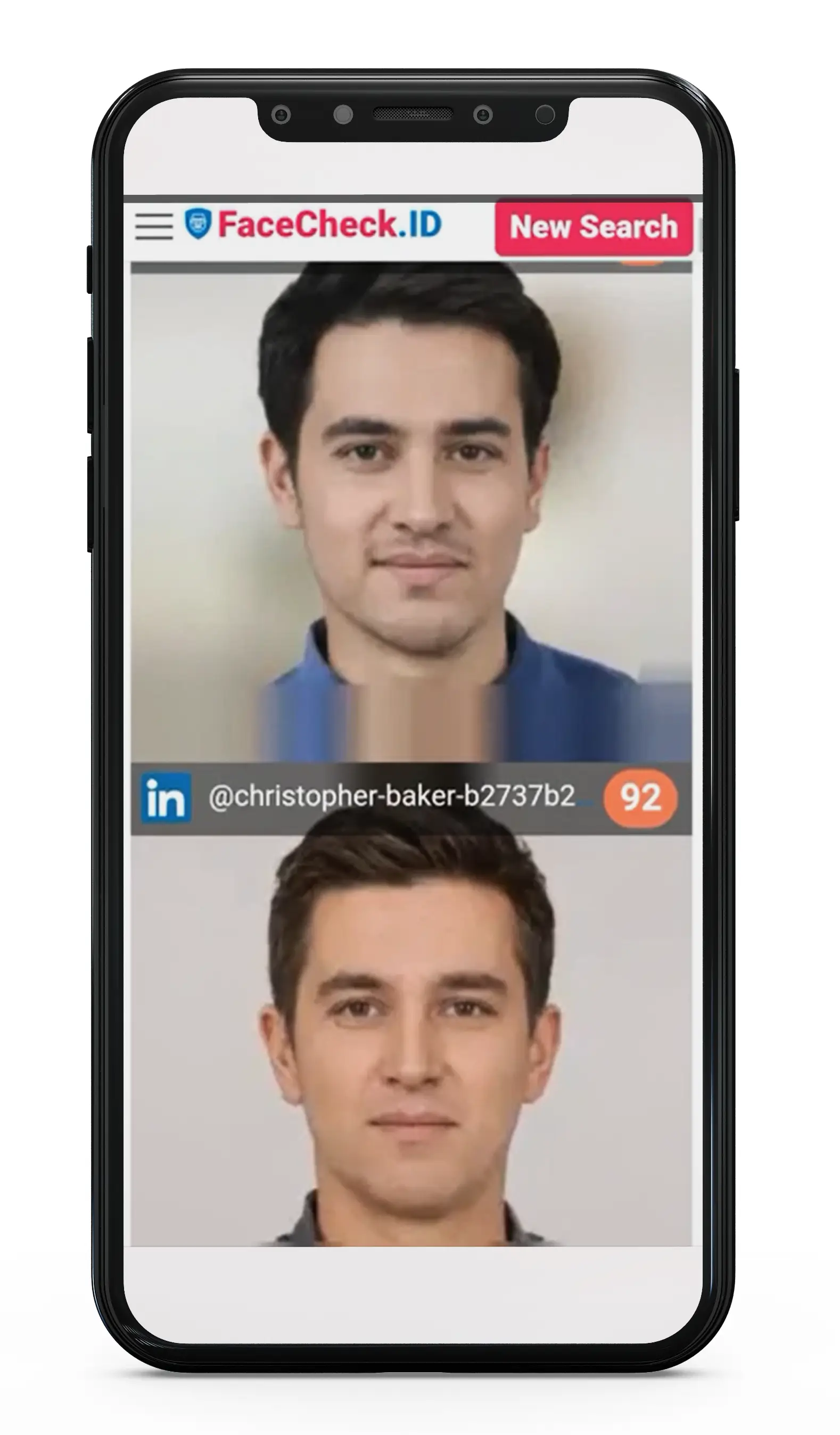How to Reverse Image Search from Android in 4 Steps
Guide to Finding People and Places with Android
Android – More Than Just a Selfie Machine!
Hey there, Android fans! Picture this: you're browsing through your photos, and suddenly, one sparks your curiosity. Maybe it's an old family photo, or perhaps an image of someone you once met at a gathering. You're filled with questions: "Who is this? Could this person be a distant relative? Where else could I find this photo online?" The great news is, your Android device isn’t just for calls, games, or social media. It's a powerful tool to help you explore these photo-related curiosities.
In this article, we're going to discuss
- Reverse Image Search on Android
- The Insider's Guide to Perfecting Your Android Face Hunt
- Find that Face: Mastering Advanced Reverse Image Search on Android
- Beyond the Basics: Mastering the Subtleties of Android Face Searches
- Learn to Reverse Image Search on Android from Videos
- How to Google Reverse Image Search on Android
- How to Do a Reverse Image Search From Your Phone
- How to reverse image search on Android (5 WAYS)
- How To Reverse Image Search On ANY iPhone / Android!
- How To Reverse Image Search (Google)
Reverse Image Search on Android
1. Google Lens: Android’s In-Built Genius for Things and Places
Alright, let's set the record straight: If you're trying to figure out the name of that weird-looking, artsy chair you saw in a hipster café or identifying the monument you accidentally stumbled upon in your last vacation pics, Google Lens is your buddy. It's like having a pocket-sized encyclopedia for everything that isn't winking at you.
🔍 Quick Guide to Decoding Things and Places with Google Lens on Android:
- Pop Open the Camera App: No, not for another selfie!
- Spot the Google Lens Icon: Think of it as the "magnifying glass" for the non-human world.
- Snap the Object or Place in Question: Mystery chair or unknown monument, it's decoding time.
- Let Google Lens Do Its Magic: Ready to be the know-it-all at your next trivia night?
2. FaceCheck.ID: Android's Secret Weapon for Face Mysteries
"Okay, Android detectives, this is where the plot thickens. Ever tried using Google to figure out who that person in your photo is? Well, Google might point out that they’re, well, a person. Groundbreaking, right? Enter FaceCheck.ID. When it's about finding people, this web app is the real MVP. It’s like the facial recognition system at a super-secret spy base, but on your phone. (Disclaimer: Not actually a spy tool. Please wear your ethical hats.)"
📸 Mastering the Sneaky Art of Finding Faces with FaceCheck.ID on Android:
Step 1. Open Up Your Browser on Android go to FaceCheck.ID
Step 2. Click on Browse and Upload That Mysterious Face: Whether it’s a celebrity lookalike or a forgotten friend.
Step 3. Wait for The Magic to Happen: It's just 30 seconds or so.
Step 4. Discover the Face’s Tale: Remember, with great power comes great responsibility. So, sleuth ethically!
The Insider's Guide to Perfecting Your Android Face Hunt
3. The Nuances of a Perfect Search: Image Quality & More
"Ever tried to read a book with half the pages missing? That's kind of what it's like for FaceCheck.ID when you give it a blurry or heavily filtered pic. It does its best, but Sherlock Holmes would struggle too if all he had was a smudged footprint."
🎭 Getting Your Pics Ready for the Limelight:
- High-Resolution Wins: The clearer, the better! HD photos can give precise clues, making the facial search game strong.
- Front-Facing Goodness: Side profiles are chic, but front-facing snaps are where it's at for the best results.
- Easy on the Filters, Picasso: That dog filter might be cute, but FaceCheck.ID isn't looking for whiskers. Keep it natural!
4. Going Beyond the Face: Maximize Your Android Search Capabilities
"While our heart (and this guide) leans heavily towards finding people, let's not forget Android's prowess in other arenas. Think of Google as the Jack-of-all-trades, identifying everything from quirky coffee mugs to esoteric art pieces, and FaceCheck.ID as the Master of One, solving human puzzles with ease."
💼 Tips to Become an Android Reverse Image Search Pro:
- Use Both Tools for Comprehensive Searches: While FaceCheck.ID specializes in faces, Google Lens is there for everything else. Two tools, zero mysteries!
- Stay Updated: Ensure you're always using the latest version of FaceCheck.ID and Google Lens for peak performance.
- Explore and Experiment: Try different tools, angles, and times of the day. Remember, every search is a new adventure!
5. Privacy & Etiquette: Not Just Buzzwords, But Your Trusty Sidekicks
"Diving deep into the world of online face mysteries is tempting, but remember the golden rule: 'Just because you can, doesn’t mean you should.' Being an Android detective is fun, but privacy is still the main lead in this story."
🕵️♂️ Face Searching with Care & Respect:
- Always Respect Privacy: If you wouldn't want someone doing it to you, it's best not to do it to others.
- Stay Transparent: Found someone you know? Great! Make sure to approach them with clarity and genuine intent.
- No Stalking, Please: Finding faces can be addictive, but boundaries exist for a reason. Keep it ethical and fun!
Find that Face: Mastering Advanced Reverse Image Search on Android
6. Decoding False Positives & Misidentifications: Unmasking the Imposters
"Imagine thinking you found Waldo, only to realize it's just a red and white striped vase in disguise. Oops! False positives can sneak in, but here's how to stay a step ahead in the Android detective game."
🎭 Understanding and Outsmarting the Missteps:
- Reassess and Refine: If the results seem off, try a new picture or tweak the old one for clarity.
- Beware of Doppelgängers: Not every face match is a direct hit. Remember, we all have a lookalike or two out there!
- Cross-Reference: Getting unexpected results on FaceCheck.ID? Double-check with PimEyes or SocialCatfish for a balanced view.
- Validate Your Findings: Crosscheck your info from multiple sources to ensure accuracy.
- Avoid Accusations: Scammers often use stolen pics. The person in the image might be a victim too, so approach with caution and understanding.
- Stay Skeptical: Even the sharpest detectives can be misled. Always double-down on validation and approach situations with empathy.
7. Staying Safe & Secure: Your Digital Cloak & Dagger
"We get it; delving into face mysteries feels like a super-spy mission. But even James Bond had his security protocols. When you're reverse searching on Android, maintaining your safety and the safety of others is paramount."
🔐 Armoring Up in the Digital Realm:
- Use Secure Connections: Opt for sites with 'https://' (like FaceCheck.ID) to ensure data protection.
- Protect Personal Data: Upload images prudently, ensuring you’re not inadvertently sharing sensitive information.
- Choose Trustworthy Platforms: Not all search tools are created equal. Stick to reputed ones like FaceCheck.ID and Google to avoid potential pitfalls.
8. Concluding Your Android Image Investigation: Wrapping It Up with Flair
"You've navigated the intricate alleys of face mysteries, dodged the pitfalls, and perhaps found a few doppelgängers along the way. So, what's next for our budding Android detective?"
🎉 Basking in Your Detective Glory:
- Document Your Findings: Keep a record of your searches. Who knows when you'll need them for your next digital quest?
- Share Responsibly: Found something interesting? Share with friends, but always prioritize privacy and consent.
- Stay Curious: The world of reverse image search is vast and evolving. Keep exploring, learning, and sleuthing with Android by your side!
Beyond the Basics: Mastering the Subtleties of Android Face Searches
9. Navigating the Social Landscape: Face Searches in the Age of Social Media
"In a world where every selfie has the potential to become viral, it's tempting to see if your face or someone else's has made it to the 'Insta-famous' league. But how do Android detectives tread on social platforms?"
📱 Balancing Curiosity with Discretion:
- Verify Before You Share: If you find a face tied to a social profile, avoid sharing without verification. Catfishes are real!
- Avoid Misuse: It's fun to locate a familiar face, but never use the info to spam or harass.
- Understand Platform Limitations: Some platforms might block reverse image tools. It's not a bug; it's a feature!
10. The Wider World of Android Image Tools: Exploring Beyond
"While FaceCheck.ID is your trusted companion for face mysteries, the vast Android universe has more to offer. Ready to expand your detective toolkit?"
🔍 Broadening the Search Spectrum:
- Try Different Apps: The Play Store is brimming with image search tools. Dive in, but keep an eye on app ratings and reviews.
- Combine Methods: Sometimes, two tools are better than one. Use FaceCheck.ID for faces and others for supplementary info.
- Stay Updated: The tech world moves fast! Regularly update your apps and tools to harness the latest features.
11. The Ethical Quandary: Being a Detective with Principles
"In our quest to unravel mysteries, it's easy to overlook the human element. Every face has a story, emotions, and rights. As Android sleuths, where do we draw the line?"
🎩 Ensuring Your Detective Hat Has a Moral Compass:
- Consent is Crucial: Found an old friend or acquaintance? Reach out with respect and await their response. No unsolicited messages!
- Avoid Assumptions: A face might reveal an identity, but not the entire story. Stay objective.
- Remember the Golden Rule: Treat every search subject as you'd want to be treated.
12. Wrapping up the Android Face Detective Journey: Until the Next Mystery...
"You've scaled the peaks of face searches, dived deep into the ethical abyss, and emerged wiser. As you holster your Android, ready to face the real world, remember the digital tales, tips, and tools you've gathered."
🌟 Keeping the Spirit Alive:
- Celebrate the Wins: Found that long-lost friend? Rejoice! Discovered a doppelganger? Marvel at life's coincidences.
- Stay Grounded: Every tool, from FaceCheck.ID to Google, is a means to an end, not an invasion passport.
- Anticipate New Adventures: With every Android update, the world of image searching evolves. Stay curious, and till our next guide, happy sleuthing!
Learn to Reverse Image Search on Android from Videos
For those of you who resonate with the mantra "seeing is believing," we've curated a selection of videos on reverse image searching on Android. These video guides bring to life the nuances of the process, making your Android detective journey even more engaging. Watch, learn, and master the art of reverse image searching as experts break down the steps in an easily digestible format. Time to hit 'play' and immerse yourself in the world of visual guidance!
How to Google Reverse Image Search on Android
In this video you will learn How to do a Google reverse image search on Android
- Google Chrome on Android now supports reverse image search - Jessica from Tech Boomers shows how to use it: open Chrome, tap "Images", tap 3 dots, tap camera icon, tap "Choose File", select image, view results.
How to Do a Reverse Image Search From Your Phone
In this video you will learn
- Use Google's reverse image search to easily find the origin of an image or similar photos on a desktop computer by going to images.google.com and clicking on the camera icon.
- On mobile devices, use the desktop version of the website, hold your finger on an image until a pop-up menu appears and select "Search Google for This Image" or "Open Image in New Tab" and copy the URL.
- Paste the URL into images.google.com to get the results.
How to reverse image search on Android (5 WAYS)
In this video you will learn to reverse image search on Android and iPhone.
- Explains how to use reverse image search on Android and iPhone to find information about a particular image
- First method is to use Google Images, second is with Google Chrome, third is with TinEye, fourth is with Bing, and fifth is with Yandex.
How To Reverse Image Search On ANY iPhone / Android!
In this video you will learn How to Reverse Image Search on iPhone/Android.
- Guide on how to reverse image search on iPhone/Android using web browser instead of app
- Open web browser, type in "Google Image Search" and select "Request Desktop Site"
- Click camera icon, select "Upload an Image" and choose file to search
- Results will appear after a few seconds.
How To Reverse Image Search (Google)
In this video you will learn
- Use Reverse Image Search to uncover details about a photo, such as who took the photo or more information about the subject of the photo
- On a smartphone, open the Google Chrome mobile app and go to Images google.com, search for a photo, select an image from the search results, and hold your finger on the image until a menu pops up. Choose “Search Google for This Image”
- On a smartphone, open the Google Chrome mobile app and go to Images google.com, tap the icon of three horizontal dots in the bottom right corner, select “Request Desktop Site”, tap the camera icon, select “Upload an image”, tap “Choose File”, select “Photo Library”, select an image from your camera roll, and tap “Choose”
- On a desktop, there are three ways to do a Reverse Image Search: using an image from the internet, using an image from your files, or using an image from a URL
Read More on Search by Image
How to Reverse Image Search Mugshots
Crime Prevention & Community Vigilance Technology has become an increasingly significant factor in promoting public safety and transparency. One such development is the reverse image search tool, which has become an essential resource in various fields. One of its innovative applications is searching through a large database of mugshots using the groundbreaking platform FaceCheck.ID. This article will explore how reverse image searching mugshots can significantly contribute to community safety...
On the subject in other languages
Como fazer uma pesquisa de imagem reversa no Android em 4 passos
如何在Android上用4步进行反向图像搜索
Jak provést vyhledávání obrázků z Androidu ve 4 krocích
Wie man auf Android in 4 Schritten eine umgekehrte Bildsuche durchführt
Cómo buscar una imagen inversa desde Android en 4 pasos
Comment effectuer une recherche inversée d'image à partir d'un Android en 4 étapes
Come effettuare la Ricerca Inversa di Immagini da Android in 4 Passaggi
Androidから逆画像検索する方法 4ステップで
안드로이드에서 이미지 검색을 역으로 하는 방법 4단계
Jak przeprowadzić wyszukiwanie odwrotne obrazu z Androida w 4 krokach
Как выполнить обратный поиск изображений с Android в 4 шага
كيفية البحث عن صورة عكسية من الأندرويد في 4 خطوات
Android'den 4 Adımda Ters Resim Arama Nasıl Yapılır
Popular Topics
Doppelgänger Identity Social Media Image Search Facial Recognition Reverse Image Search How To Google Images TinEye Image Search Tool Scammers Catfishing PimEyes Facial Search Fansly Reverse Search Image Search Google Reverse Image Search Google iPhone Android Google Lens Face Search Face MatchBest Face Search 2026: PimEyes vs FaceCheck|PimEyes vs FaceCheck: 2026 Comparison|Face Search Faceoff: PimEyes vs FaceCheck - Detailed Analysis