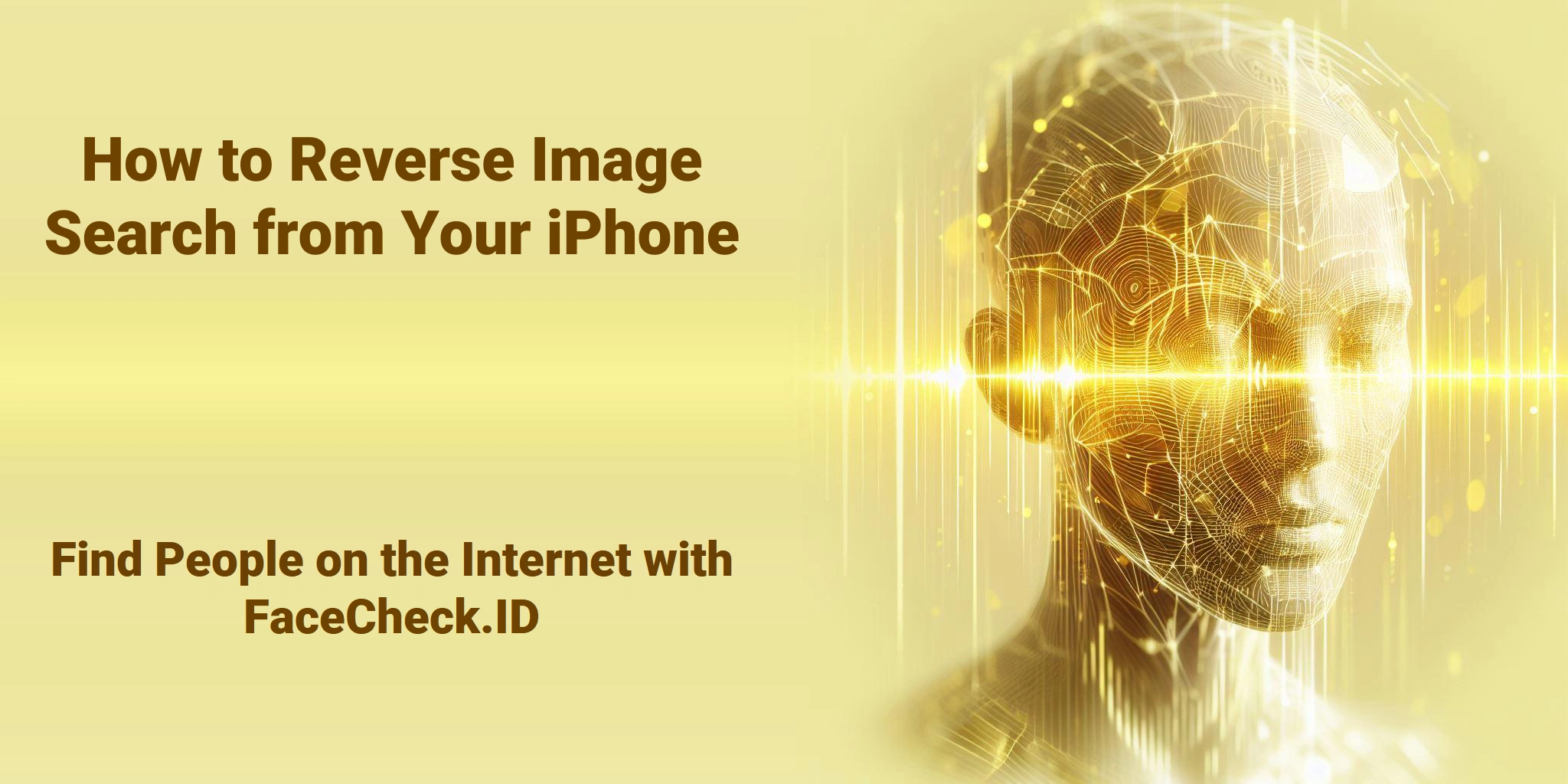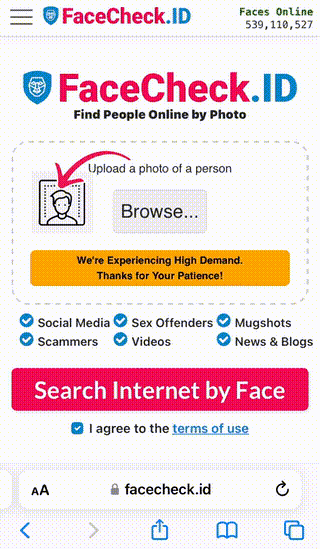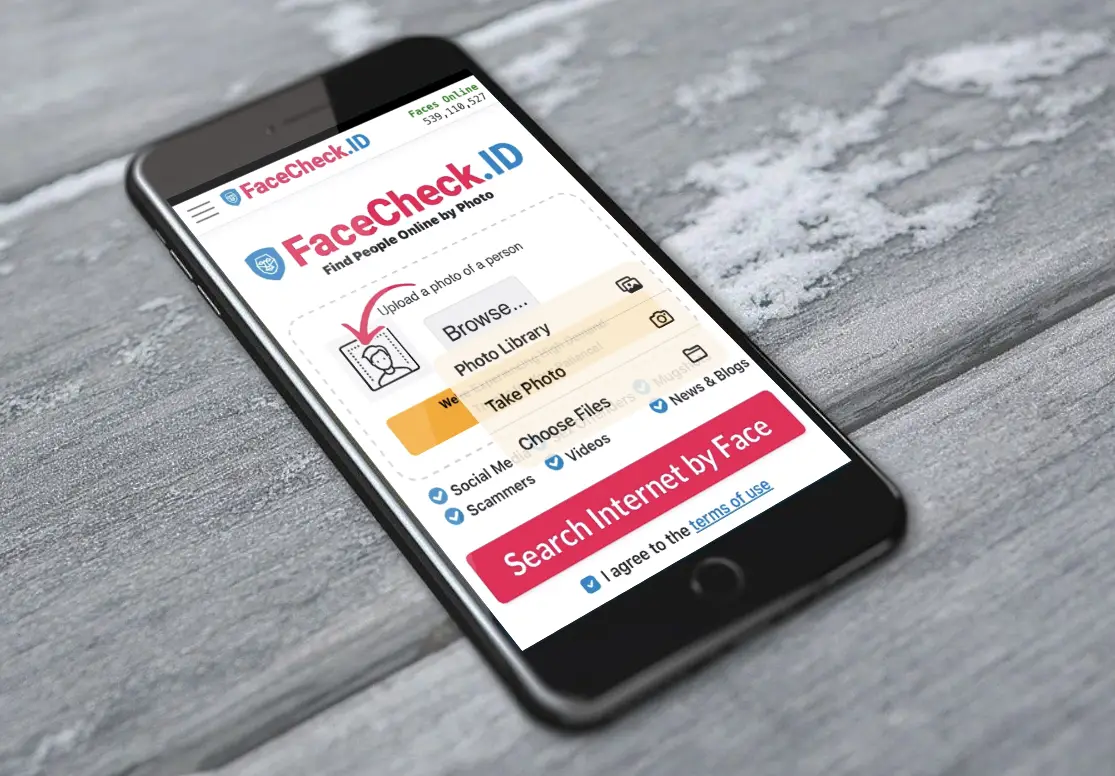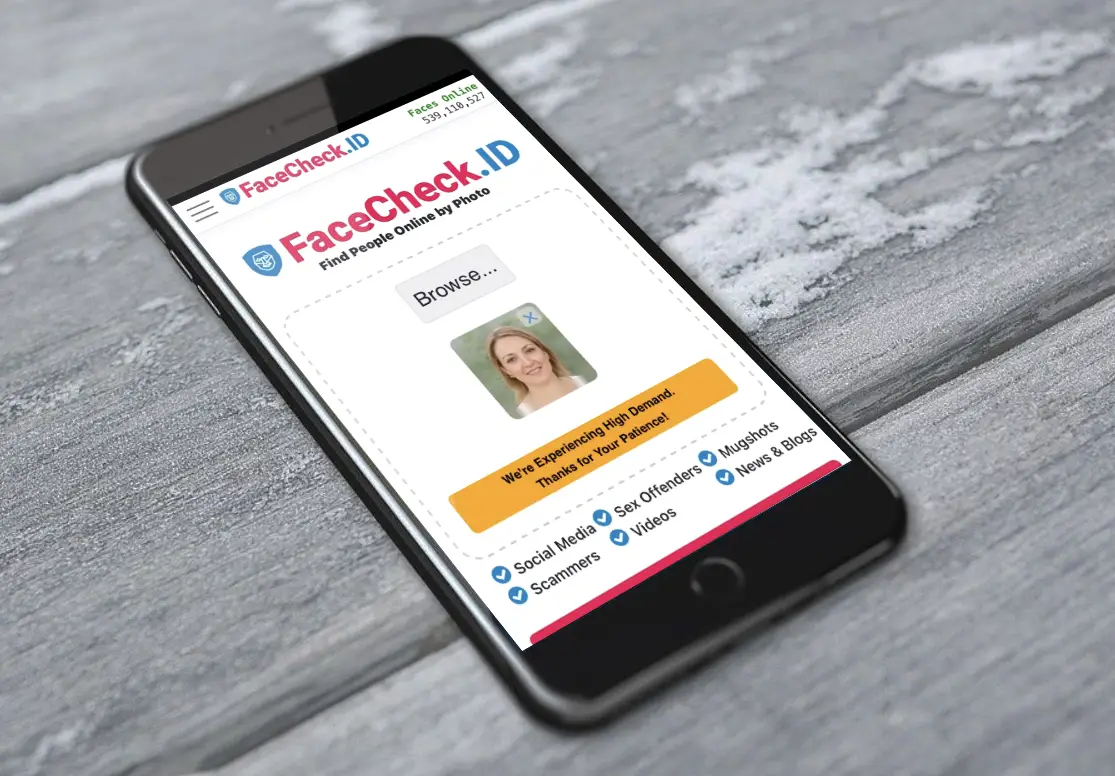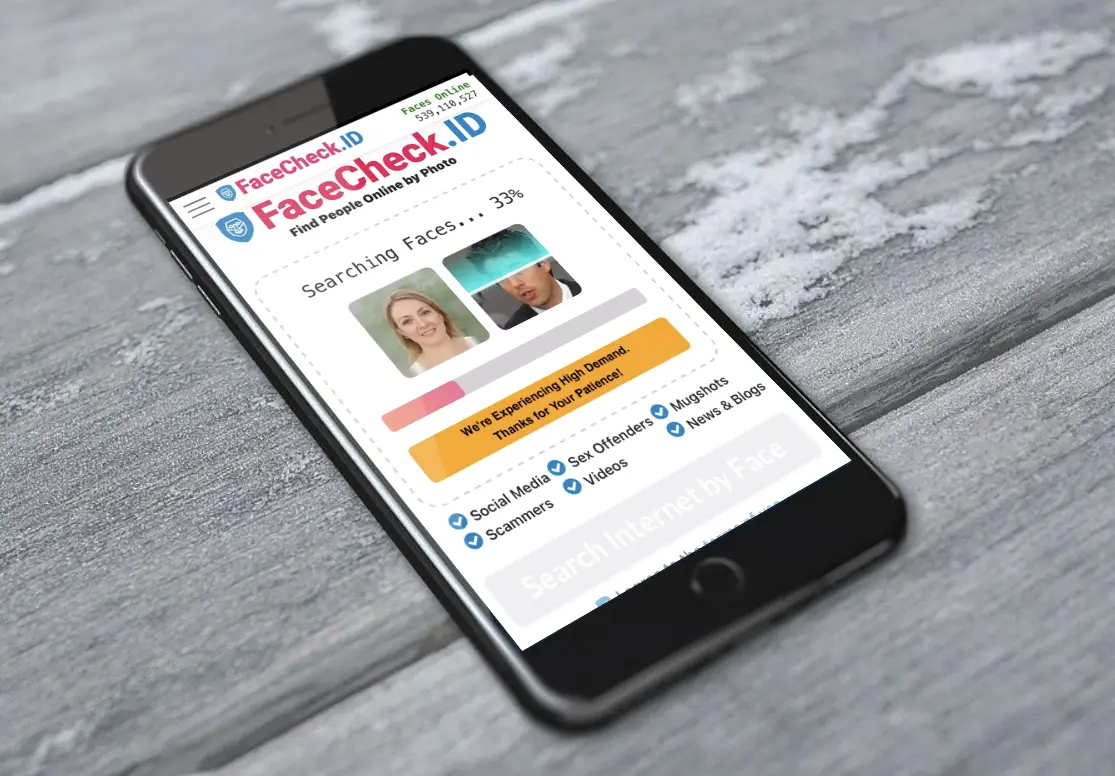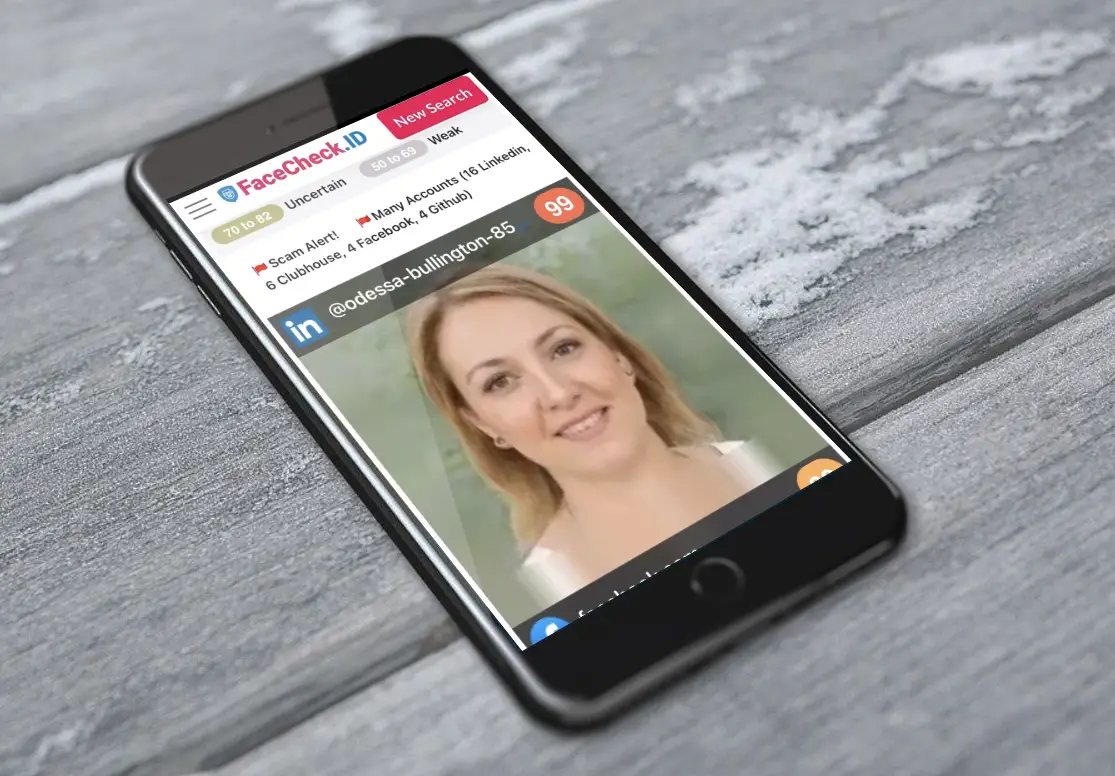How to Reverse Image Search from Your iPhone
In today's digital age, reverse image searching has become an essential tool for identifying objects, places, products, and even people. It's a technology that transcends simple text-based queries, allowing users to delve deeper into the digital world.
In this article, we're going to discuss
- Reverse Image Search on IPhone
- Reverse Image Searching from Your iPhone is Easy
- Google Images vs. FaceCheck.ID: Tools at a Glance
- Section 1: Basic Methods for Reverse Image Search from iPhone
- FaceCheck.ID: The Best Tool for Searching for People
- 4 Steps to Reverse Image Search from Your iPhone
- Exploring Specialized Tools, Social Media, and Advanced Tips
- Using Google for Products, Objects, and Places: A Step-by-Step Guide
- How to Reverse Image Search a Screenshot on iPhone
- Upload the Screenshot to FaceCheck.ID or Google on iPhone
- Unlocking Full Potential
- Ethical Considerations, Legal Compliance, and Safety Measures
- Conclusion: Empowering Exploration with Responsibility
- How to reverse image search on iPhone or iPad
- How to Reverse Image Search on iPhone
Reverse Image Search on IPhone
The FaceCheck.ID reverse image search web app is compatible with the latest iPhones including iPhone 14 Pro, iPhone 14, iPhone 13, iPhone SE, and iPhone 12.
Reverse Image Searching from Your iPhone is Easy
For iPhone users, this technology is readily accessible. But how can you reverse image search directly from your device? This article will guide you through the various methods, including the use of Google for products, objects, and places, and specialized tools like FaceCheck.ID for face-based searches.
Google Images vs. FaceCheck.ID: Tools at a Glance
Google Images: Best for reverse image searching for products, objects, and places.
FaceCheck.ID: Built for the pupose of searching for people by faces, providing accurate and privacy-conscious results.
Section 1: Basic Methods for Reverse Image Search from iPhone
Introduction to Reverse Image Search on iPhone
When it comes to identifying products, objects, or places, Google's image search function is often the best choice:
FaceCheck.ID: The Best Tool for Searching for People
If you're interested in identifying people, FaceCheck.ID offers an excellent solution specifically designed for face searches:
4 Steps to Reverse Image Search from Your iPhone
Step 1. In your iPhone Safari browser go to FaceCheck.ID
Step 2. Click on the "Search Internet by Face" Button
Step 3. Wait about 20 Seconds while Searching
Step 4. Your Search is Finished! Explore the Reverse Image Search Results
Knowing how to reverse image search from iPhone empowers you with the ability to explore and connect with the digital world in a new way. Whether it's Google for products, objects, and places, or FaceCheck.ID for face-based searches, your iPhone is more than equipped to help you unravel the mysteries behind images.
Exploring Specialized Tools, Social Media, and Advanced Tips
- FaceCheck.ID: A Comprehensive Guide for Face Search
- Precision Matching: Focuses solely on facial recognition, providing accurate matches.
- Privacy-Conscious Approach: Adheres to privacy guidelines, ensuring responsible use.
- User-Friendly Interface for iPhone Users: Designed with ease of use in mind.
- Diverse Apps for Reverse Image Searching on iPhone
- TinEye: Great for finding the origin of images.
- CamFind: Offers related information like shopping links, along with image searching.
- Leveraging Social Media: Facebook and Instagram Search Options
- Facebook's Image Search Features: Use the search bar to upload an image and view similar results.
- Instagram's Search Through Hashtags: Utilize hashtags and user-generated tags for image search.
- Advanced Techniques for Reverse Image Searching from iPhone
- Combining Various Methods: Mix tools like Google for products and FaceCheck.ID for faces.
- Understanding Image Metadata on iPhone: Utilize iPhone apps that display metadata for context.
- Conclusion of Part Two: Unleashing the Potential of Image Search
Reverse image searching from your iPhone is now more powerful and nuanced. With specialized apps like FaceCheck.ID for searching for people by faces, or Google for other objects, the world of reverse image search is at your fingertips. Security and ethical considerations will be explored next, ensuring safe and responsible navigation.
Using Google for Products, Objects, and Places: A Step-by-Step Guide
- Open Safari on Your iPhone: Navigate to the image you want to search for.
- Press and Hold the Image: A menu will appear; select "Copy."
- Go to Google Images: In a new tab, visit Google Images.
- Paste the Image URL in the Search Bar: Tap on the camera icon in the search bar, then select "Paste Image URL," and hit "Search."
How to Reverse Image Search a Screenshot on iPhone
Taking a Screenshot on iPhone:
Let's start with the basics. Need to take a screenshot? Easy peasy! For most iPhones, just press the side button and the volume up button simultaneously. You'll hear a click, and your screenshot is saved. For older models, it's the home button and the top or side button. See? You're already a pro!
Upload the Screenshot to FaceCheck.ID or Google on iPhone
Got that screenshot? Great! Now, head over to FaceCheck.ID or Google Images. On FaceCheck.ID, look for the grey browse button, tap on it, and select your screenshot. On Google, it's just as simple. Click on the camera icon in the search bar, choose 'Upload an image', and select your screenshot. Sit back and watch the magic unfold as these platforms scour the web for matching images.
Unlocking Full Potential
The advanced methods and unique cases discussed here show that reverse image search from an iPhone is not just limited to simple objects or faces. With tools like FaceCheck.ID and other platforms, the full potential of image search is unlocked, offering opportunities for exploration, connection, and even professional usage.
Ethical Considerations, Legal Compliance, and Safety Measures
Ethical Considerations in Reverse Image Search
Understanding the Ethical Landscape: A User’s Guide
- Identify the Purpose: Before using tools like FaceCheck.ID or Google, clearly understand your purpose and ensure it aligns with privacy and intellectual property rights.
- Respect Personal Privacy: Always seek consent if searching for personal or private information.
- Act with Integrity: Use reverse image search responsibly and ethically.
Using FaceCheck.ID with Responsibility: A Step-by-Step Approach
- Follow FaceCheck.ID's Guidelines: Adhere to the platform’s guidelines and terms of service.
- Engage Ethically: Search for faces only when necessary, and never misuse the information obtained.
Legal Compliance for Reverse Image Searching from iPhone
Navigating Legal Boundaries: A Comprehensive Map
- Know Your Jurisdiction: Understand the legal considerations specific to your region.
- Consult Local Laws: If unsure, consult local regulations or legal counsel to confirm the legality of reverse image searches in your area.
Your Responsibility as an End User: A Checklist
- Stay Informed: Regularly review local laws as they may change.
- Act Accountably: Recognize that you are responsible for your actions, even if using publicly available tools.
Safety Measures for Reverse Image Search on iPhone
Secure Browsing Practices: A Practical Handbook
- Protect Personal Information: Always use secure connections, especially when using tools like FaceCheck.ID.
- Be Cautious with Third-party Tools: Verify the authenticity of any third-party tools or apps.
Choosing Trustworthy Platforms: A Selection Guide
- Verify Platform Reputation: Ensure platforms like Google and FaceCheck.ID are genuine by checking reviews and ratings.
- Use Secure Connections: Always use secure (HTTPS) connections when performing reverse image searches.
Conclusion: An Empowering, Responsible Exploration
This practical guide equips you with the knowledge and tools needed to explore the world of reverse image search from your iPhone responsibly. From understanding ethical considerations to navigating legal compliance and ensuring safety, this section empowers you with an action-filled roadmap to use reverse image search in a way that respects legal and ethical boundaries.
Conclusion: Empowering Exploration with Responsibility
Reverse image searching from an iPhone offers an exciting avenue for discovery. Whether searching for products, places, or people, tools like Google and FaceCheck.ID provide powerful capabilities. However, with this power comes responsibility. Adhering to ethical guidelines, legal regulations, and safety measures is paramount. As you explore the digital world with these tools, always be mindful of your actions and ensure they align with the legal and ethical boundaries of your jurisdiction.
Here are videos explaining how to use iPhone or iPad to reverse image search in detail.
How to reverse image search on iPhone or iPad
How to Reverse Image Search on iPhone
Read More on Search by Selfie
How to Reverse Image Search a Screenshot with FaceCheck.ID
Discover the Power of Reverse Image Search. Have you ever seen a picture on your screen and felt the urge to look up the person or product featured within the image? Perhaps you wanted to discover more about the individual, find similar products, or learn the context behind the image. In this guide, we'll show you how to reverse image search a screenshot, introduce you to an innovative tool called FaceCheck.ID for looking up faces, and explain why Google Lens is the best choice for objects and...
On the subject in other languages
Como Fazer uma Pesquisa de Imagem Invertida do Seu iPhone
如何从你的iPhone进行反向图片搜索
Jak provést obrácené vyhledávání obrázků z vašeho iPhone
So können Sie die Rückwärtssuche von Bildern auf Ihrem iPhone durchführen
Cómo hacer una búsqueda inversa de imágenes desde tu iPhone
Comment faire une recherche inversée d'image depuis votre iPhone
अपने आईफोन से रिवर्स इमेज सर्च कैसे करें
Come effettuare la ricerca inversa di immagini dal tuo iPhone
あなたのiPhoneから画像検索を逆さにする方法
아이폰에서 역 이미지 검색 하는 방법
Jak przeprowadzić odwrotne wyszukiwanie obrazów z Twojego iPhone'a
Как выполнить обратный поиск изображений с вашего iPhone
كيفية البحث عن طريق الصورة المعكوسة من الآيفون الخاص بك
iPhone'unuzdan Ters Resim Araması Nasıl Yapılır
Popular Topics
Identity Social Media Image Search Facial Recognition Reverse Image Search How To Facebook Instagram Google Images TinEye Screenshot iPhoneReverse Image Search Showdown: PimEyes vs FaceCheck - Who Wins?